Host HTML webpages on Google Drive
Google recently announced that it has added HTML website capabilities to its cloud storage service Google Drive. Here not need a third party tool to host a plain HTML website on Google Drive. SO easily you can host your website on Google Drive.
Just follow these simple steps to do so in Google Drive:
- First create a new folder on Google Drive, name it accordingly and share it as Public on the web like WEBSITE. This is done by selecting the newly created folder and clicking on the Share button that is next to WEBSITE Folder. Click on the change button next to Private Only the people listed below can access and switch from Private to Public on the web.
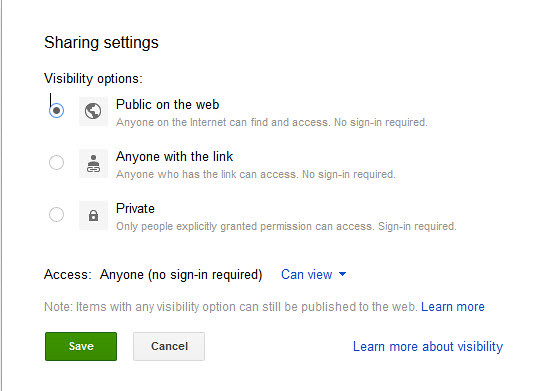
- Uoload at least one HTML file into the folder. You can also use JavaScript files and CSS files and reference them in the HTML files.
- Open the HTML (index.hmml) file to see a preview button on the toolbar and click on it.
- Share the url that is displayed, starting with www.googledrive.com/host/ or keep it for yourself.
- Keep in mind that the pages are publicly accessible for anyone knowing the web address.
Note that you can use relative links to link directly between HTML documents that you store in the folder. This basically means that you only need to reference the file name of the image, HTML, JS or CSS file instead of the full path that points to it.
While you are limited to static HTML pages more or less, you can use the free website hosting for a number of things. You can for instance export your bookmarks file to HTML and publish it on Google Drive, create a HTML file that links to all of your public downloads on the site, or make information available that you consider important.
The main advantage that Google Drive’s web hosting implementation offers to you is that you can use it right away. What’s less than ideal is the long random url that you need to share. You probably can get around it by pointing a domain name to the directory on Google Drive.

