Set Blank Page in New Tab for Firefox 13
The latest Mozilla Firefox 13 has just been pushed out and the first thing opening a new tab displays the top 9 webpages that frequently visit.
How set Blank Page in Firefox
Start Firefox 13, opening a new tab will load the about:newtab URL which shows the 9 most visited sites. You can easily change the new tab URL to a blank page by following the steps below:
1. Type about:config at the address bar and click the I’ll be careful, I promise! button.
2. Search for newtab at the search bar.
3. By default the browser.newtab.url is set to about:newtab. Right click on it, select modify and change the value to about:blank. Now whenever you open a new tab in Firefox, the about:blank page will be shown instead of about:newtab.
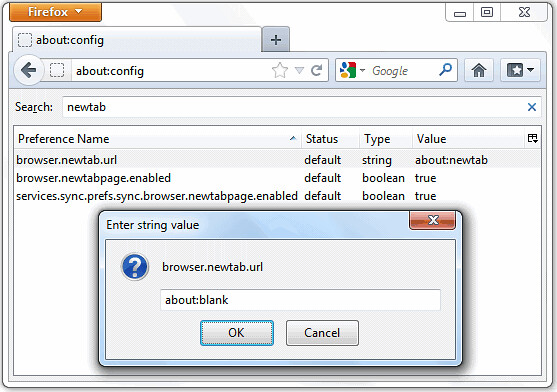
Optionally, you can also hide the new tab page by clicking on the button located at the top right of the newtab page. This has the same effect as toggling the browser.newtabpage.enabled value from true to false.

